Photoshop Tutorials: 6 Accessories You Can Buy to Improve the Way You Use Photoshop | 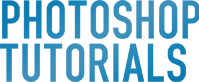 |
| 6 Accessories You Can Buy to Improve the Way You Use Photoshop Posted: 17 Jan 2013 02:39 AM PST Pen TabletThe most popular Photoshop tool people tell you to get is a pen tablet. These tablets let you control your cursor with a pen. They're pressure sensitive so that you can apply strokes of varying thickness and opacity and some have tilt-detection which works great with the new airbrushes in Photoshop CS6. Tablets let you paint with varying opacity, brush size, and tilt direction. They're great for everyone including photographers and photo manipulators and is a must-have for digital painters. There are many tablets to choose from the affordable tablets like the Monoprice 8×6" Tablet for $30 to the powerful and feature-rich Wacom Intuos5. Should you be so inclined, you might even want to selling all your personal belongings for a drawing monitor like the Wacom Cintiq 24HD that goes for $2500. 3D MouseThe least known companion for Photoshop is a 3D mouse. Photoshop CS6 Extended has powerful 3D capabilities and a 3D Mouse is the best way to work with 3D objects in Photoshop. It makes 3D editing feel second-nature and speeds up your workflow. This knob can also be used to rotate, zoom in/out, or set to another feature of your choice. Currently, the only company making 3D mouse is from 3DConnexion which is owned by Logitech. Their SpaceNavigator can be yours for $100. Gaming MouseThe best mouse you can get for Photoshop are gaming mouse. They combine high accuracy, low latency, smoothness, and extra buttons to give you the perfect mouse for Photoshop. There are times when you need the absolute precision from your mouse. Times such as masking out people from photos, painting/drawing, or even working with vector shapes. High-end gaming mouse such as the Logitech G700 will give you all that precision. They also have extra buttons that you can bind to specific keys (ex. undo/redo, next/prev document, brush/eraser tool, etc.). It takes at least a few days to remember all the keys but once you do, you'll see yourself using Photoshop way faster than before. Most gaming mouse have a DPI adjust setting where you can adjust your DPI on the fly to slow-down your mouse when you need the extra precision or speed-up when you're creating long strokes. Originally designed to snipe your enemies in FPS games, the Logitech G600 mouse has a 3rd click button that you can hold down to slow down your mouse. For Photoshop, you can use this feature to slow down your mouse whenever you need that extra precision. I started with the Logitech G700 that I loved but craved for more buttons. When the Logitech G600 came out, I got it immediately and started to adapt to the new buttons. If you could only buy one thing, I recommend you buy a gaming mouse with lots of buttons.
Gaming Keyboard or Programmable GameboardAre you a Photoshop speedster? Have your own set of custom Photoshop actions and keyboard shortcuts? Advance to the next level with a gaming keyboard or programmable gameboard. These keyboards have extra buttons to store your hotkeys and can even record a sequence of keystroke actions on the fly. You no longer have to remember the hotkey to your saved actions or custom keyboard shortcuts. If you work on multiple computers or need more keys, get a programmable gameboard like the Logitech G13 or Razer Orbweaver. They give you more keys and is more fashionable to transport than having a full-width keyboard stick out of your backpack. For my gaming keyboard, I've set the extra buttons to my most frequently used keys that I've customized with the Keyboard Shortcuts tool (Edit > Keyboard Shortcuts).
|
| You are subscribed to email updates from Photoshop Tutorials To stop receiving these emails, you may unsubscribe now. | Email delivery powered by Google |
| Google Inc., 20 West Kinzie, Chicago IL USA 60610 | |






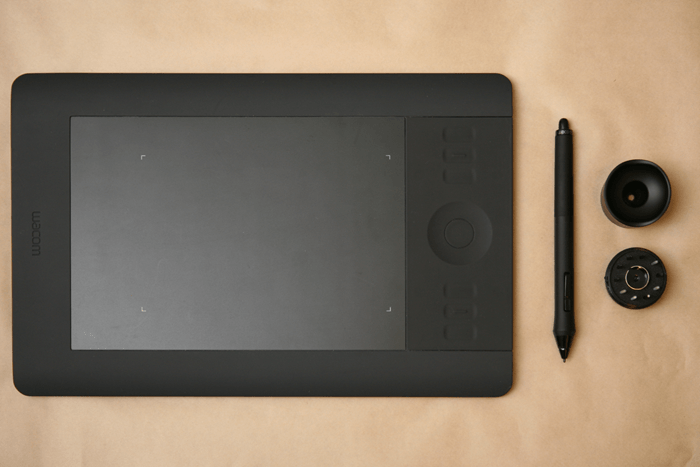
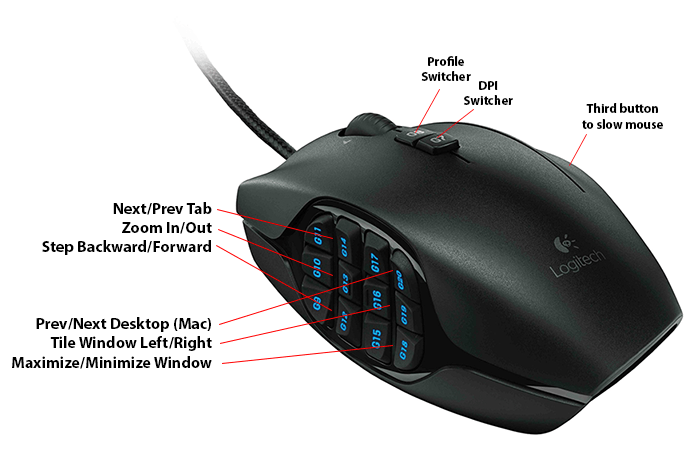
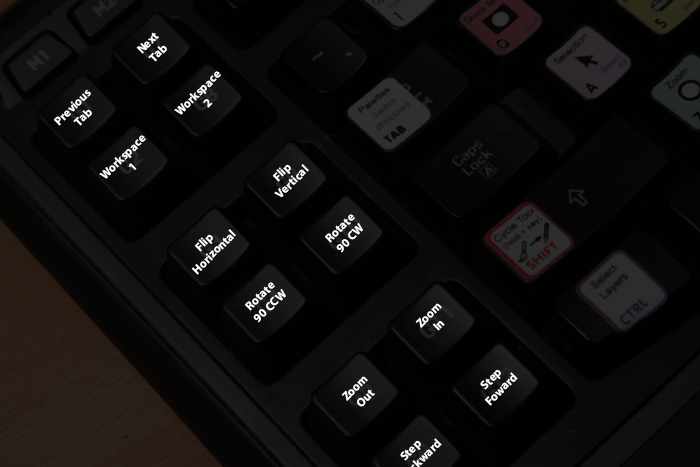

0 comments:
Post a Comment