Photoshop Tutorials: The Top New Features in Photoshop CC | 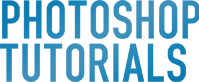 |
| The Top New Features in Photoshop CC Posted: 19 Jun 2013 01:23 AM PDT Adobe Camera RAW 8Camera RAW is an amazing retouching tool but it didn't fit in most peoples workflow because you could only access it when opening images which also meant that you couldn't go back to change the settings at a later time – not anymore. In Photoshop CC, you get support for the latest version of Camera RAW and it can be applied as a filter or smart filter. Asides from being able to use ACR as a filter, you get access to all the new features in ACR 8 including Upright, Advance Healing Brush, and Radial Filter. Apply ACR as a Smart FilterYou used to only be able to use ACR when you import your photos. Now you can use ACR in your layers as a filter or smart filter. UprightUpright fixes your perspective similar to how you can use tilt-shift lens to correct perspective distortion. It is fully automatic and easy to use. Advance Healing BrushPaint over anywhere to clone and heal areas. It works just like the healing brush tool but now you can remove blemishes, wrinkles, power lines, and other objects nondestructively*! * Nondestructive editing only works when you apply ACR to a smart object. Radial Gradient FilterNow you can apply gradients or vignettes to specific parts of your photos. Previously, the closest feature was the post-crop vignette which adds a vignette based on the crop area of your photo. This didn't look like a natural camera vignette and it only looked great if your subject was in the middle which wasn't always the case. With the Radial Gradient Filter, you can now apply a vignette starting from anywhere you like – such as the face or an object that isn't in the center. Tone HDR photosReveal details in your 32-bit photos by using the easy-to-use highlights and shadow sliders in ACR. Simply use the Merge to HDR Pro script (File > Automate > Merge to HDR Pro), set the mode to 32-bit, then click Tone in ACR. Now you use the sliders to create halo-free HDR photos. The effect will automatically be added as a smart filter to your layer. Camera Shake Reduction FilterFor years people have been talking about this deblurring filter demonstrated in the Adobe MAX 2011 conference. It's finally here and it's the best way to rescue your motion-blurred photos. Camera Shake Reduction automatically detects the path of the camera shake and applies a sharpening technique that follows the recorded path. It works best on photos with very slight motion blur and can even be used to recover details such as license plates (useful for forensics imaging specialists). Automatic Motion Path DetectionPhotoshop CC Camera Shake Reduction filter analyzes your photo and determines the motion path that your camera was moved. It can then use this path data to intelligently sharpen your photo. You can choose the area in your photo to grab the motion path data from or even draw in your own path.
Improve Lightly Blurred PhotosWith the right settings, you can recover or improve slightly blurred photos. It can sometimes produce halo-effects but it's a better tradeoff than having a blurred photo. Only the very slightest motion blur can be perfectly fixed. Other photos can be improved by resizing the image down after applying the Camera Shake Reduction filter. Recover Details in Highly Blurred PhotosWhen not used for artistic purposes, you can use the Camera Shake Reduction filter to recover details in a photo such as a license plate. Improved Smart Sharpen FilterThe old Smart Sharpen filter is now in legacy mode (accessible from the panel menu) and replaced with the new Smart Sharpen filter that gives you a resizable panel, noise reduction, and shadow/highlight targeting. Resizable PanelPreviously, the Smart Sharpen filter wasn't resizable which meant that you only had a tiny 400×340 area to work with. Now you can resize the filter to enlarge your preview area. Reduce NoiseSharpening can sometimes introduce noise that were barely visible before – especially in the blurry areas of your photo. The Smart Sharpen filter in Photoshop CC allows you to minimize noise with a new Reduce Noise slider. Intelligent UpsamplingThe all new upsampling mode in the Image Size tool (Image > Image Size) enables you to enlarge your photo using the new "Preserve Details" mode that provides sharper results than bicubic. This mode also has a noise reduction that does a great job minimizing noise in your enlargement. Preserve DetailsThis new resampling mode preserves details and sharpness without adding noise to your photo. Noise ReductionEnlarging your photo can also make noise more visible. By adjusting this setting, you can effectively reduce noise in your enlargements. Live PreviewSee the results of your enlargement with the live preview. This is especially useful when adjusting the noise reduction setting New Features for Web DesignersNew Anti-Aliasing for TypeNow you can simulate the look of anti-aliasing on the web with new anti-aliasing mode for type. These anti-aliasing modes closer resemble the look of text on browsers. Copying CSS attributesCreate a button in Photoshop and copy the layer styles to CSS. This feature lets you convert your layer into CSS simply by right-clicking on the layer and choosing the copy CSS command. Import Color SwatchesNow you can extract the colors used in HTML, CSS, or SVG files and place them inside your color swatch panenl. This is a huge time saver for web designers because they no longer have to view the source code or import colors one-by-one. Improved Vector ToolsPhotoshop CC introduces two new improvements for the vector tools. The first is rounded rectangles. Creating rounded rectangle used to be a guess-and-test for designers; you would have to guess the correct radius setting to use and then draw the rectangle in the perfect size. In Photoshop CC, you can directly modify the radius setting after you've drawn the shape and you can apply or remove it to any corner. The second feature is multi-shape and path selections. This new feature lets you select and edit multiple shapes/paths/vector masks with fewer clicks. You can even target the path of any layer right on the canvas with the new filter mode. Editable Rounded RectanglesNow you can resize and edit rounded rectangles after you've drawn them. This new feature lets you adjust the radius setting of each corner and add/remove rounded corners. You can even export the settings to CSS data. Multi-Shape and Path SelectionThe Paths Selection tool has been improved to allow you to select paths directly on the canvas across multiple layers using the Paths Selection tool. You can also isolate shapes by double-clicking on the shape in the canvas and double-clicking anywhere outside to exit out of the isolation mode. Improve 3D Painting & CompositingMore designers are learning to use 3D thanks to the 3D features in Photoshop Extended which combines decent 3D capabilities with an interface that designers are already familiar with. Photoshop CC improves their 3D tools by allowing you to create instances of 3D objects and paint 3D objects with live cursor preview. Improved Scene PanelDelete, duplicate, and create instances of 3D objects inside the scene panel. With instances, you can duplicate a 3D object several times, edit one of the instances, and have the changes automatically be applied to the other instances. 3D PaintingWhen painting on 3D objects, you now have a live cursor preview that shows a 2D map of the area you've painted. Painting on 3D objects has also been improved to be up to 100x smoother and faster. Other ImprovementsPhotoshop CC has many more improvements such as more filters that work on smart objects, a improved min/max filters, cloud syncing, and more. More Smart FiltersApply the Blur Gallery and Liquify effects as smart filters which enables you to go back and edit the settings at any time. Simply convert any layer into a smart object (Layer > Convert to Smart Object) then apply the filter. Improved Min and Max filtersThe Minimum and Maximum filters are frequently used to increase the white or black areas in a layer mask. Unfortunately, the results are very square. In Photoshop CC, you can get more rounded results by telling the filters to preserve roundness over squareness.
Conditional ActionsCreate smarter actions with conditional logic. This new feature lets you add if/then statements to your Photoshop actions so that you can make your action run differently depending if your photo is landscape/portrait/square, the image color mode and bit depth, type of layer selected, etc. Behance IntegrationUpload your artwork straight to your Behance portfolio (File > Share on Behance). Sync SettingsBecause you can use your standard Creative Cloud subscription on two computers, adobe has a syncing tool so that your Photoshop looks and works the same way on both computers. Download Photoshop CCYou can try Photoshop CC free for 30 days. Afterwards, it is $20 USD/month or $50 USD/month for the entire suite of Adobe products. Download from AdobeBuy from Amazon |
| You are subscribed to email updates from Photoshop Tutorials To stop receiving these emails, you may unsubscribe now. | Email delivery powered by Google |
| Google Inc., 20 West Kinzie, Chicago IL USA 60610 | |


















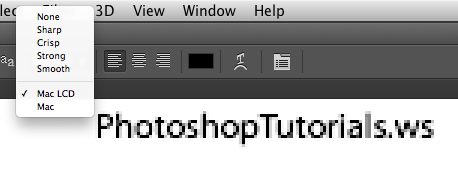












0 comments:
Post a Comment