Photoshop Tutorials: How to Create a Mountainous Matte Painting in Photoshop | 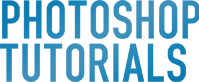 |
| How to Create a Mountainous Matte Painting in Photoshop Posted: 12 Aug 2013 03:01 PM PDT Preview of Final Results
Create A Misty Landscape Matte Painting in Photoshop Resources
Step 1Create a new document and fill it with white or any light and bright colors. I choose the size with 1300×900 px. Open sky stock. Use Rectangular Marquee Tool (M) to make a selection on sky part as shown below:
Then active Move Tool (V) and drag this selection into our white canvas:
Step 2Open background mountain stock.Take the background with misty mountains only and place it at sky part (don’t resize it):
Click the second button at the bottom of Layer Panel to add layer mask to this layer. Now use soft black brushes with large size (I use 250-260 px) to paint on the top of this background to reveal sky added in first step:
Step 3To reduce saturation and increase brightness of the mountains to fit the sky, I use some adjustment layers with Clipping Mask. On background mountain layer, go to New Layer-New Adjustment Layer-Hue/Saturation:
Curves:
Step 4Open mid rocks stock. Extract them and locate them at the middle section of our picture. Right click this layer, choose Convert to Smart Object then use Cmd/Ctrl+T to resize it as shown below:
I want to remove the rock on the right so I add layer mask to this layer. Use Polygonal Lasso Tool (L) to make selections at the left corner and right rock:
Now on layer mask use black brush to remove selected areas:
Step 5I create some adjustment layers to change color and darken the rocks. Hue/Saturation:
Curves:
Color Balance:
I use soft black brush with opacity about 40% to blur dark effect on the top of the rocks (they will get more light from sky so should be brighter than the rest):
|
| You are subscribed to email updates from Photoshop Tutorials To stop receiving these emails, you may unsubscribe now. | Email delivery powered by Google |
| Google Inc., 20 West Kinzie, Chicago IL USA 60610 | |






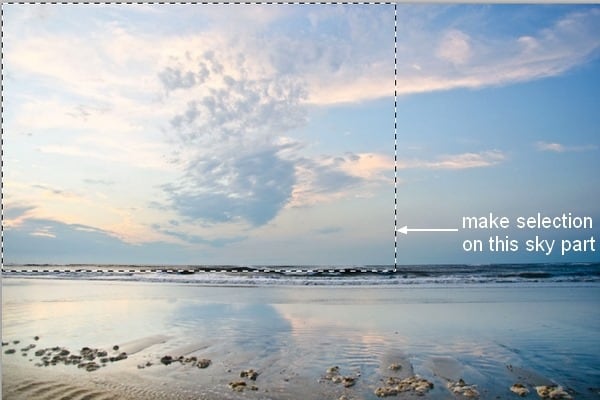
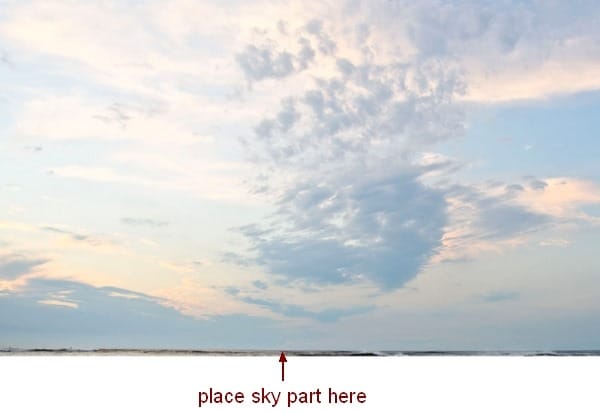
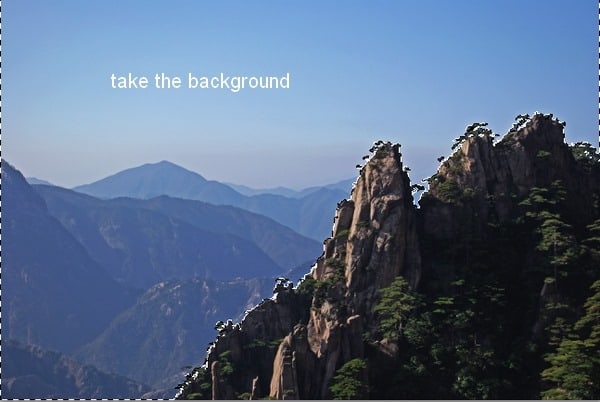
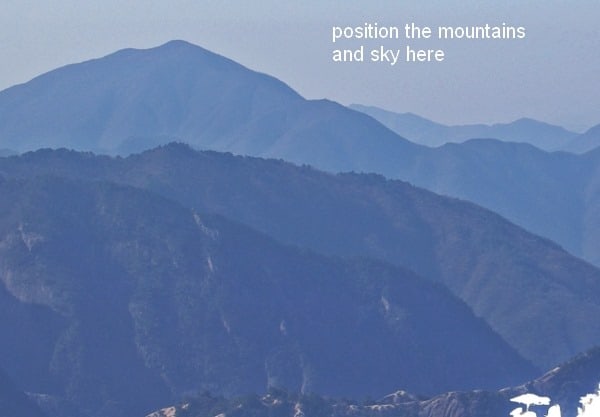

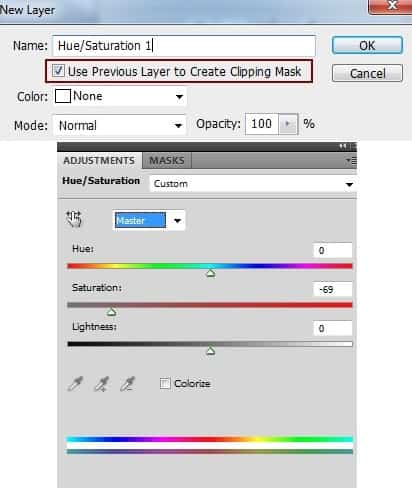
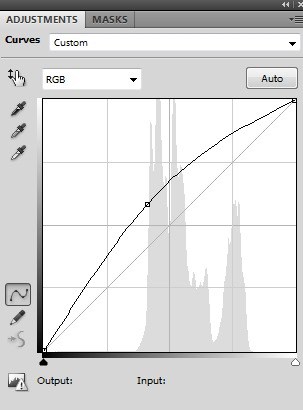
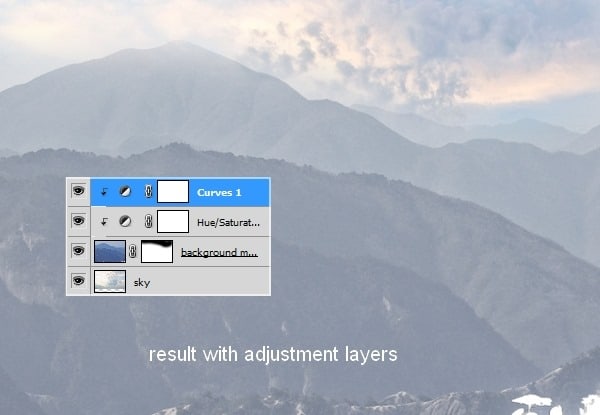
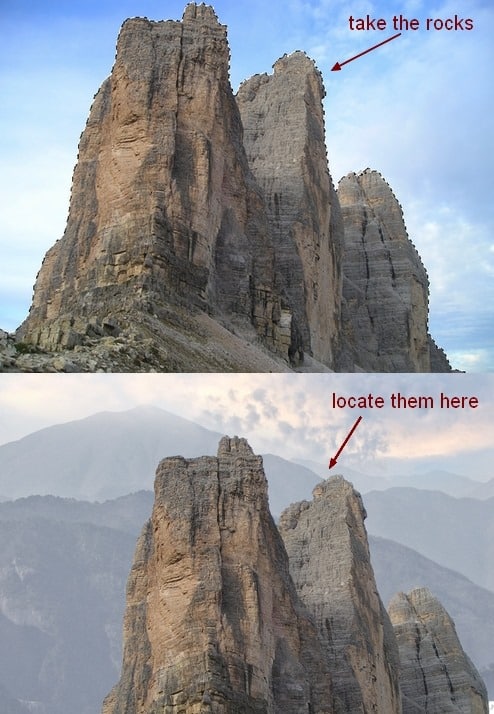
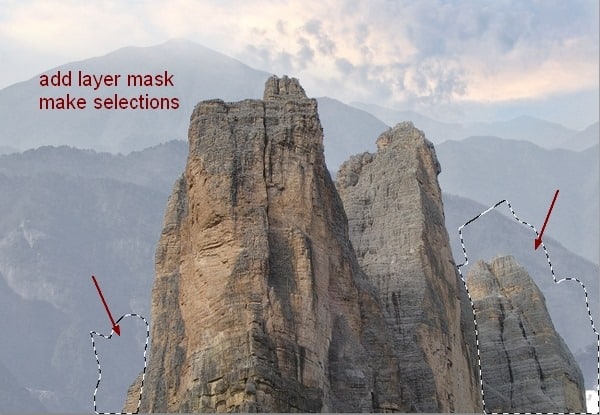
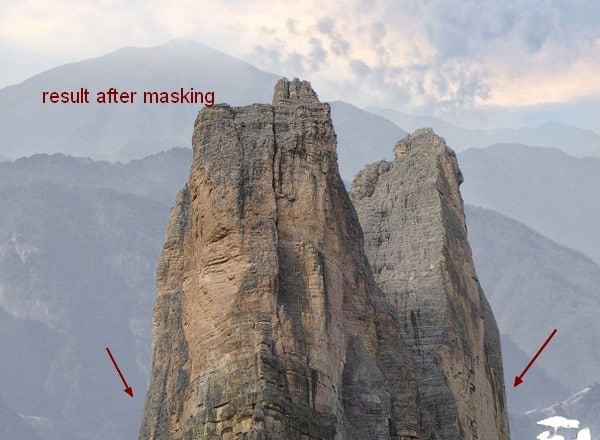
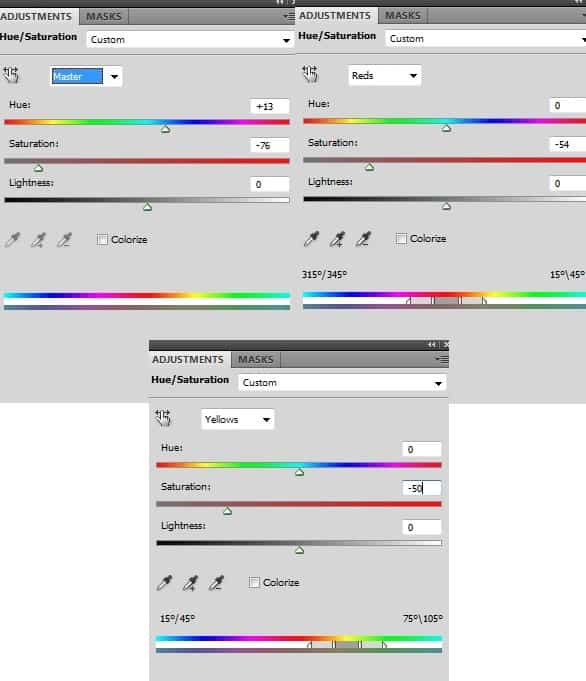
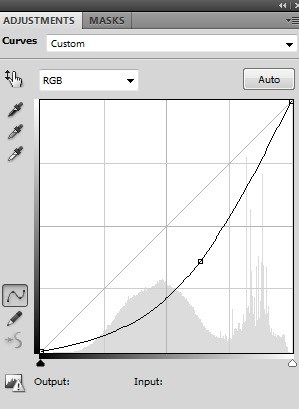
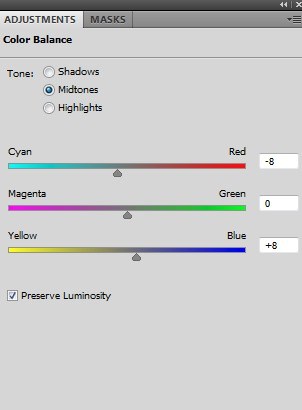
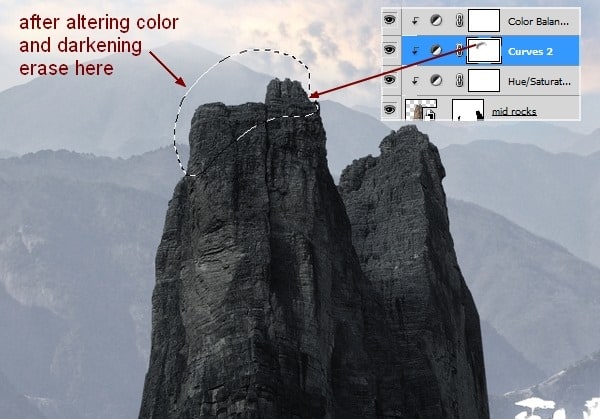

0 comments:
Post a Comment