Photoshop Tutorials: Create Your Own Custom Landscapes in Photoshop | 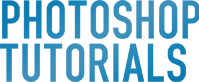 |
| Create Your Own Custom Landscapes in Photoshop Posted: 27 May 2013 12:51 PM PDT Preview of Final Results
Tutorial ResourcesStep 1Open the image ‘Landscape 1′.
Step 2Open the image ‘Lanscape 2′ and place it above the ‘Landscape 1′ like you see below.
Step 3Place your mouse on the ‘Landscape 2′ image and add a clipping mask by clicking the button I show you below.
Step 4Now we have to delete the unwanted parts of ‘Landscape 2′ image by painting with black on the clipping mask. I painted with a big soft brush at 100%. When I was closer to the image below I set the Opacity of the brush at 20% so that the blending is better. We want the effect that it’s only one image!
Step 5We have now to fix the light of this field. Add a Curves Adjustment Layer only for the ‘Landscape 2′ image and set it like you see below. (Output 110; Input 141).
Step 6Open the image ‘Mountains’ and place it above everything.
Step 7Now we have to fit this image with the rest. You have to activate only the first layer (like shown below).
|
| You are subscribed to email updates from Photoshop Tutorials To stop receiving these emails, you may unsubscribe now. | Email delivery powered by Google |
| Google Inc., 20 West Kinzie, Chicago IL USA 60610 | |








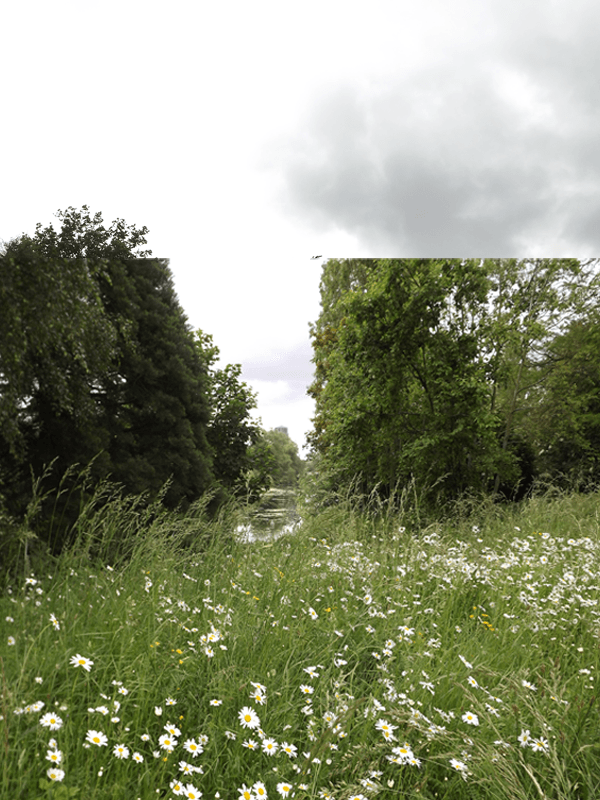
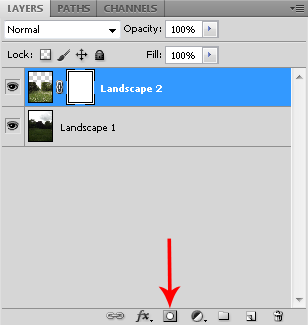

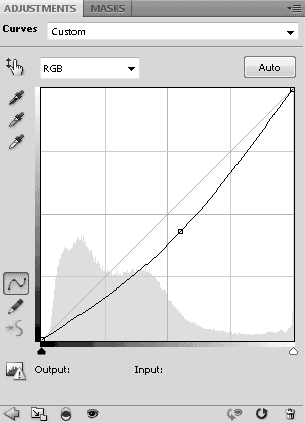


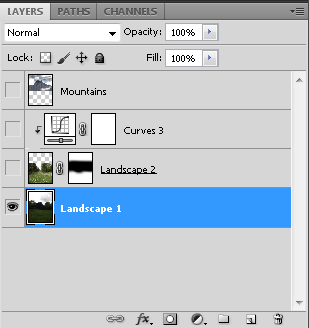

0 comments:
Post a Comment