Photoshop Tutorials: How to Create an Epic Portal Scene in Photoshop | 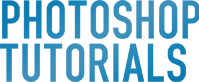 |
| How to Create an Epic Portal Scene in Photoshop Posted: 10 Sep 2012 09:00 PM PDT Preview of Final Results
Create A Surreal Portal Scene with Powerful Lighting EffectResources
Step 1Create a new document and fill it with any color you like. I use white color and the size of 1000×1000 px.
Open background stock. Use Move Tool (V) to drag it into our document. I only use a part of this background that is near the sky but you’re free to choose the one for your liking.
Here is result after dragging:
Name this layer as “land” or whatever you want. Step 2There is a part of sky on the left edge I want to edit as I don’t think it looks very realistic. On land layer, I use Lasso Tool ( press L to active this tool) to make a selection on the right edge of background then right click this selection, choose feather as 0.5:
Right click this selection, choose Layer via Copy and we have a copied part into a new layer. Move it to the left to hide the part which needs to be fixed then choose Edit-Transform-Flip Horizontal :
Click the button of Add layer mask at the bottom of Layer Pallete then use soft black brush to blend copied part with background:
Step 3Press Cmd/Ctrl+Shift+N to make a new layer. To remove the birds on background, I use Clone Tool. Hit S to choose this tool with settings below and make sure that Sample All Layers is checked on property bar:
Hold the Alt key to click on the source then spot over the birds. If you’re not familiar with this tool you may practice it with many good tutorials over the web. Here is my result:
Step 4Open sky stock. You can use your own image but better choose a dark one with good contrast so it will save your time. Use Move Tool to drag it into our canvas to replace the sky of background. You can transform and resize it to fit the size of your picture ( press Cmd/Ctrl+T to distort it). Here is the part I’ve chosen after scaling. You can see that I place the bright part of this sky in the middle top to make the light shining from behind for the portal ( we’ll see in next steps).
Add layer mask to clear the bottom of sky. Then name this layer as “sky”.
|
| You are subscribed to email updates from Photoshop Tutorials To stop receiving these emails, you may unsubscribe now. | Email delivery powered by Google |
| Google Inc., 20 West Kinzie, Chicago IL USA 60610 | |







![portal1[4] portal1[4]](http://photoshoptutorials.ws/wp-content/uploads/2012/09/portal14.jpg)
![portal1a[4] portal1a[4]](http://photoshoptutorials.ws/wp-content/uploads/2012/09/portal1a4.jpg)
![portal1b[4] portal1b[4]](http://photoshoptutorials.ws/wp-content/uploads/2012/09/portal1b4.jpg)
![portal2[4] portal2[4]](http://photoshoptutorials.ws/wp-content/uploads/2012/09/portal24.jpg)
![portal2a[4] portal2a[4]](http://photoshoptutorials.ws/wp-content/uploads/2012/09/portal2a4.jpg)
![portal2b[4] portal2b[4]](http://photoshoptutorials.ws/wp-content/uploads/2012/09/portal2b4.jpg)
![portal2c[4] portal2c[4]](http://photoshoptutorials.ws/wp-content/uploads/2012/09/portal2c4.jpg)
![portal2d[4] portal2d[4]](http://photoshoptutorials.ws/wp-content/uploads/2012/09/portal2d4.jpg)
![portal3[4] portal3[4]](http://photoshoptutorials.ws/wp-content/uploads/2012/09/portal34.jpg)
![portal3a[4] portal3a[4]](http://photoshoptutorials.ws/wp-content/uploads/2012/09/portal3a4.jpg)
![portal3b[4] portal3b[4]](http://photoshoptutorials.ws/wp-content/uploads/2012/09/portal3b4.jpg)
![portal4[4] portal4[4]](http://photoshoptutorials.ws/wp-content/uploads/2012/09/portal44.jpg)
![portal4a[4] portal4a[4]](http://photoshoptutorials.ws/wp-content/uploads/2012/09/portal4a4.jpg)

0 comments:
Post a Comment