Photoshop Tutorials: How to Create a Mystical Father and Son Scene in Photoshop | 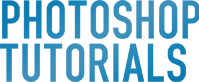 |
| How to Create a Mystical Father and Son Scene in Photoshop Posted: 08 Oct 2012 12:47 PM PDT Preview of Final Results
Mystical Father and Son Scene Photoshop TutorialTutorial Resources
Step 1: Create a New Image FileCreate a new file with a width of 3500 px and a height of 3500 px at 300 dpi (Dots per Inch). Background Contents should be White.
Step 2: Create the BackgroundFirst off, let’s open the field in Photoshop. We will be using field from this stock image so we will need to transfer it to our main canvas.
Step 3Now, go to select and click color range
Step 4Next, open color range and pick the color sample from highlighted area as shown below:
The result should be similar to this:
Step 5Now activate the magic pen tool (R):
Fill these settings :
Press Shift and click on the highlighted area to make them selected :
The result should be similar to this.
Step 6Press V to activate the Move Tool. Left-click the image and drag the image to the main canvas and change layer name to “Ground”. The result should be similar to this:
Step 7Activate transform tool (Ctrl+t) as see below:
The result should be similar to this:
Step 8Once again activate Transform tool (Ctrl/Cmd+T) and rotate the encircled squares in the direction of the red arrow.
The result should be similar to this:
Step 9Now activate transform tool as see below:
The result should be similar to this:
|
| You are subscribed to email updates from Photoshop Tutorials To stop receiving these emails, you may unsubscribe now. | Email delivery powered by Google |
| Google Inc., 20 West Kinzie, Chicago IL USA 60610 | |







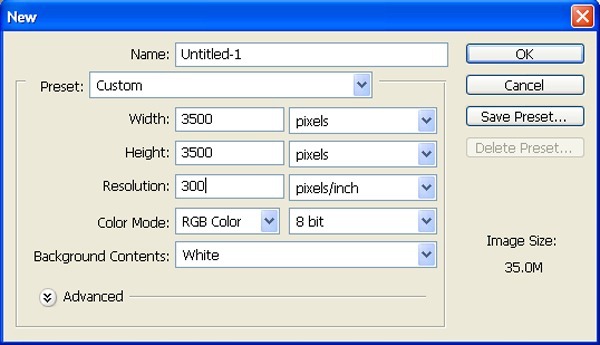

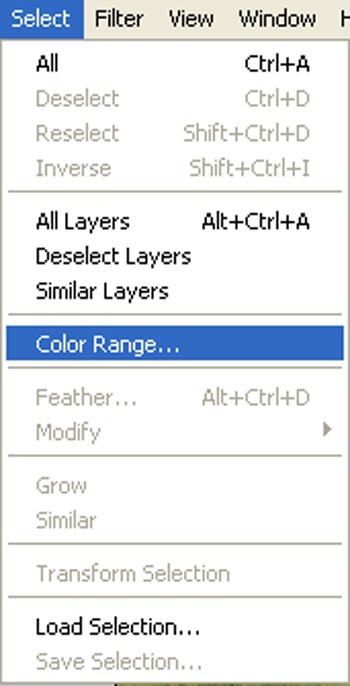
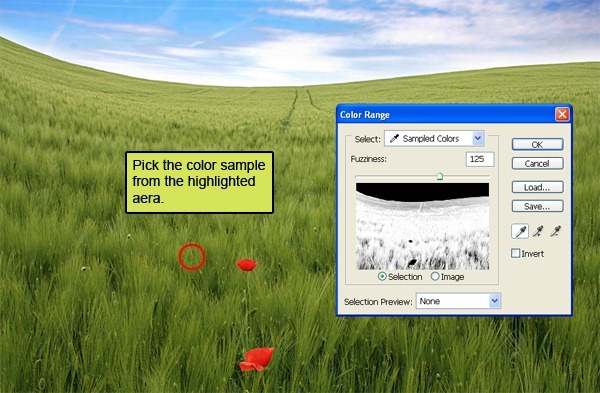

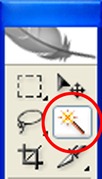

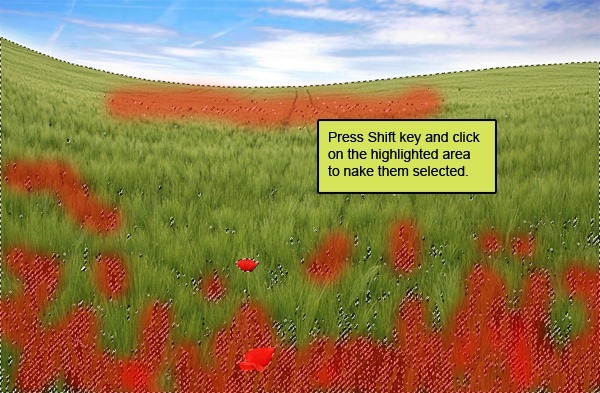

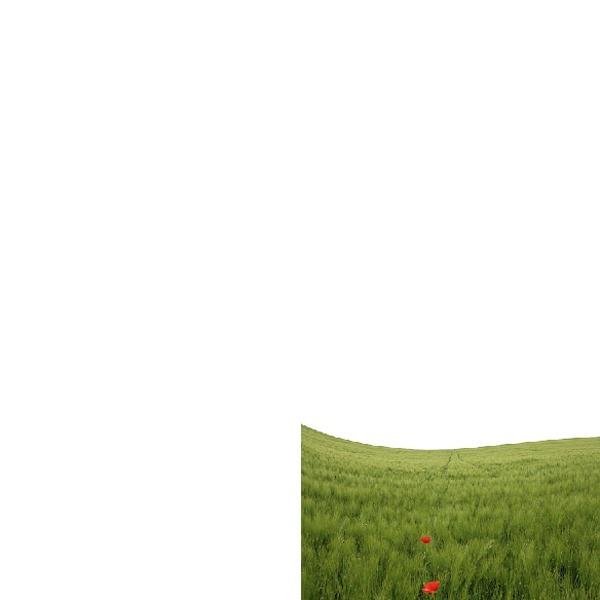
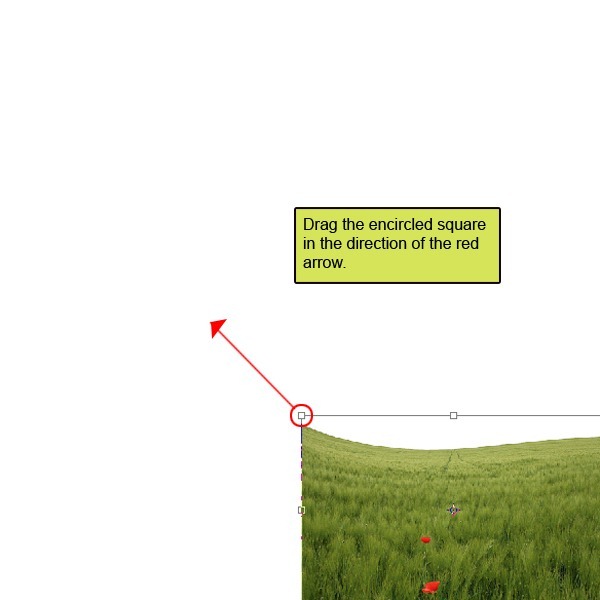
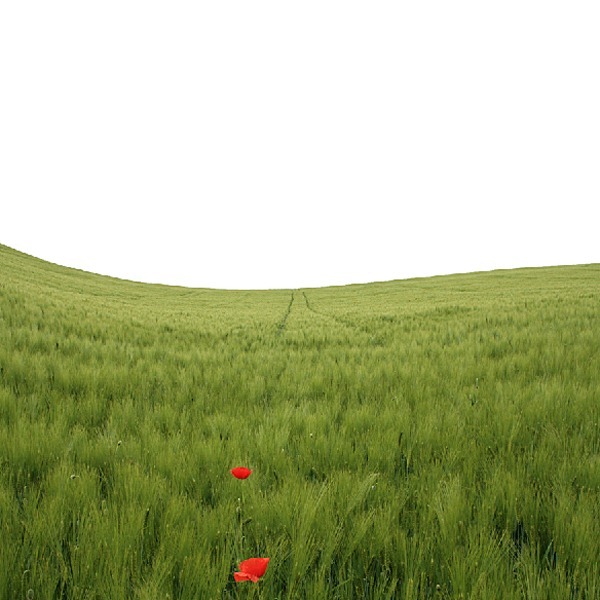
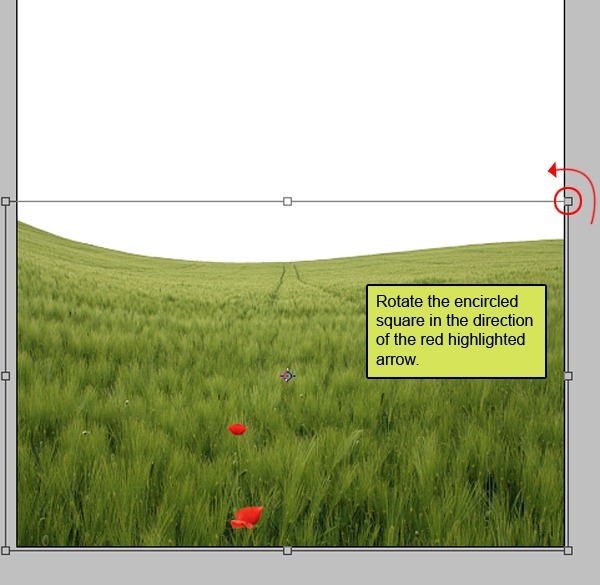
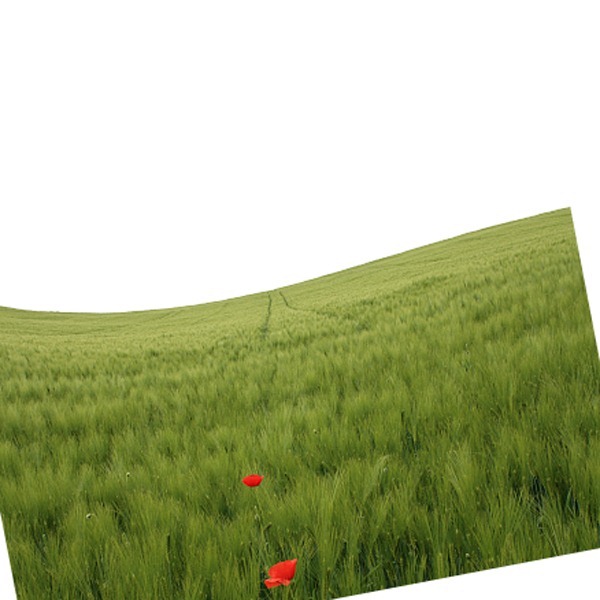
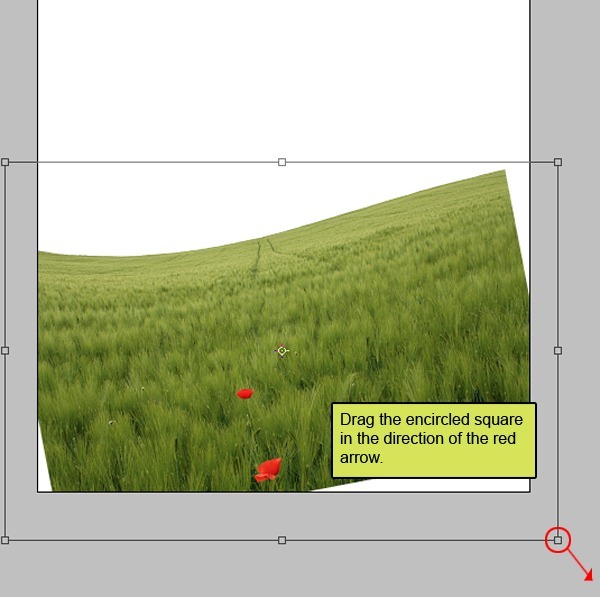


0 comments:
Post a Comment